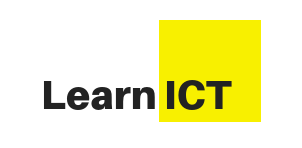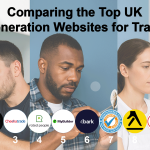Migrating your online store from OpenCart to WooCommerce involves much more than just copying orders and products and may seem technical. It is all about the moving of your entire e-commerce infrastructure and data, and also customer experience, so that a platform has more broad flexibility, as well as an ecosystem that thrives. However, even just a small oversight can lead to a data loss. Customer dissatisfaction or performance issues also can result. Thus, grasping typical errors and using suitable aids matters. During and after the migration, the OpenCart to WooCommerce migration plugin helps ensure your store operates smoothly.
In this blog, we will guide you through the critical pitfalls for you to avoid as well as explain just how the OpenCart to WooCommerce plugin works then wrap up with advice to set up your store.
Common Mistakes to Avoid During OpenCart to WooCommerce Migration
These are some of the most frequent mistakes consumers make when moving OpenCart to WooCommerce as well as advice on how to avoid them:
Passing over the Backup Process
Many store owners hurry into migration without first storing their OpenCart information. This is a dangerous gamble.
- Why it is a blunder: You may lose important company data if something goes wrong during migration—data corruption, server failure, or configuration problems.
- Before beginning any migration procedure, always back up your OpenCart store—database and media files included.
Underestimating Data Mapping Issues
Careful data transfer is required for product descriptions, prices, categories, customers, and orders.
- Why it’s a blunder: WooCommerce organizes data in a manner different from OpenCart. The data might show erroneously or not at all without adequate mapping.
- What should you do: Plan for manual mapping where necessary or utilize a migration tool that takes care of this automatically.
Not Testing the WooCommerce Store Post-Migration
Some shop owners believe WooCommerce will run as usual once the data is transferred.
- Themes, plugins, and WooCommercespecific settings might behave differently than on OpenCart, hence it is an error.
- Test your site completely following migration; examine product pages, cart capabilities, checkout process, customer login, and payment channels.
Ignoring SEO Redirects
Your SEO standings can drop noticeably if your URLs vary following the transfer.
- The reason it’s a mistake: unless you correctly redirect search engines, they might not locate the new URLs.
- Set up 301 redirects from former OpenCart URLs to their respective WooCommerce sites.
Try to Migrate Everything Manually
It’s not a good practice if you are trying to practice migrating your data manually.
- Reasons it’s an error: You might omit crucial data, duplicate entries, or create formatting mistakes.
- How to proceed: To simplify and automatically handle the procedure safely, utilize a specific migration plugin.
What Is the OpenCart to WooCommerce Migration Plugin?
The OpenCart to WooCommerce Migration plugin is a certified WooCommerce plugin that facilitates transferring your store’s data swiftly, precisely, and safely from OpenCart to WooCommerce. It does away with cumbersome manual transfers and minimizes human errors.
Essential Plugin Characteristics:
- Oneclick connection between WooCommerce and OpenCart stores.
- Products, categories, clients, orders, and reviews automatically transfer.
- Maintains the data structure such that you don’t have to manually map fields.
- To catch any problems early, monitor the migration process in real time.
- Large catalogs are supported without performance delay.
- Keeps your customer and order details safe by means of safe data transfer.
How the Plugin Works
Simplified summary of the operation of the migration plugin:
- Install the Plugin: Include OpenCart on your WooCommerce website.
- Provide the access credentials and URL of your OpenCart shop.
- Select the data types you’d like to transmit: products, customers, orders, etc.
- Begin the migration and monitor it on your WooCommerce backend.
- Post-Migration Review: Review the imported data at completion for error or correction.
Final Checks Before Going Live
Once the migration is finished, don’t miss these final steps:
- Check product listings for completeness.
- Try the complete checkout system.
- Check client accounts to make sure login credentials are still in place.
- Add important WooCommerce plugins for performance, security, and search engine optimization.
- For faster indexing, give Google Search Console your sitemap.
Conclusion
Migration of OpenCart toward WooCommerce can open new growth opportunities for your online store. This migration allows WordPress integration that is tight, plugin support that is wide, and flexibility for WooCommerce. But you do not want to rush through migration or to handle it without the proper tools. You can save both time, money, also headaches if you then avoid common mistakes such as skipping backups, overlooking SEO, or manually transferring data.Transitioning your data safely happens most efficiently along with reliably using the OpenCart to WooCommerce Migration plugin. It makes complex processes automatic, aids in the maintenance of store structure, and makes sure business operations face little disruption.