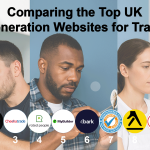See how you can backup your Microsoft (office) 365 mailbox to PST to clear some space if you have a lot of emails in your Microsoft 365 accounts. Well, you may find a lot of Outlook backup options available on the market that would assist you. Not all of these, nevertheless, will satisfy your functional and safety requirements.
Native tools are free; hence some people would rather use them. Native tools sadly cannot rapidly and easily backup and recovery vast volumes of data.
Moreover, depending on native tools to backup data implies not fulfilling the criteria of data security rules since these products were not initially meant to safeguard and preserve data.
Your only choice if you must backup and protect your email is a trustworthy outside backup application. Here, we advise you to back up your emails using the Microsoft 365 tool with just a few clicks. We shall show below the reasons behind using outside tools.
Should, for any reason, you find yourself unable to use the premium third-party service, we will walk you through using the native utility to backup your inbox. Keep in mind, though, that this will not be as quick, dependable, or simple as it formerly was.
Let us start.
Method 1: MS Outlook-Based Export Microsoft 365 Mailbox to PST
Note: The MS Outlook program has to be set up for Office 365 mailboxes such that Office 365 has complete email exporting capability.
Proceed as follow
- Open your MS Outlook account, and navigate to the “File” menu.
- Then set up your Outlook Office 365 account using the “Add Account” choice.
- Return to the “File” tab once you have effectively synced your Office 365 account to Outlook.
- Click Import/Export found on the “Open & Export” tab pane.
- Choose “Export to a file,” then click “Next,” in the Import and Export pop-up.
- Click “Next” after selecting “Outlook Data File” (.pst) in the just-opened box.
- You will next have to choose the folder item you wish to relocate.
- Click “Next,” then choose the intended folder—public folder, mailbox. The sequence starts.
Drawbacks
The execution of the process takes far too much time.
Challenging process for nontechnical individuals
Mail cannot be fully migrated under any guarantees.
MS Outlook installation is required for the conversion of a mailbox into PST.
Using a third-party program helps one to circumvent all the restrictions and flaws of the manual approach.
Method 2: Export Microsoft 365 Mailbox to PST using the Upgrade Application
Exporting Microsoft 365 mail to PST by manual method takes time. The best upgrade application that easily export Microsoft 365 data to Outlook PST at a time is Softaken Office 365 Backup Software. Keeping the same folder structure, it allows users to store data in PST, EML, MSG, and MBOX among other formats. Utilizing selected backup choices and a straightforward interface ensures a quick and safe solution to protect important data from accidental loss or cyberattacks. Perfect for businesses as well as individuals, this tool simplifies the backup process, therefore saving time and effort.
Attributes
- Quickly save Office 365 data onto a PC or local hard drive.
- Export Office 365 data to MSG, EML, PST, MBOX, etc.
- Backup specific emails, folders, or attachments without error.
- Simple interface for users without technological knowledge.
- It maintains a folder hierarchy or metadata.
- It offers 24/7 technical assistance.
- It provides a free trial version.
Here are the steps to follow.
- Download the Softaken Office 365 Backup Software.
- Provides the Office 365 credentials.
- Select the emails/folders you wish to backup.
- Decide the location for the file save.
- Press the Backup Now Tab.
We offer every method available for backing Office 365 mailbox to PST. We advise consumers to employ sophisticated programs in order to prevent data loss issues. Moreover, modern solutions let users save work and time.
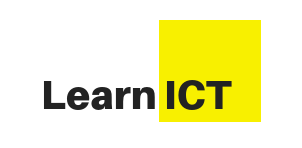
![How to Export Microsoft 365 Mailbox to PST Format [2025 Edition]](https://www.learn-ict.org.uk/wp-content/uploads/2025/04/Screenshot-2025-04-16-at-19.15.18-1488x650.png)